|
Size: 4318
Comment:
|
Size: 4811
Comment:
|
| Deletions are marked like this. | Additions are marked like this. |
| Line 23: | Line 23: |
| The panels that contain several checkboxes will also include "select all" and "none" links which will either select all of the checkboxes or clear them all. |
|
| Line 24: | Line 27: |
| Line 30: | Line 34: |
| all of your subscriptions for the current project (figure XXX). | all of your subscriptions (and subscriptions for teams you are an admin of) for the current project (figure XXX). |
| Line 42: | Line 47: |
| green plus icon, indicating a JS control) to subscribe to that bug. You will then see an overlay containing an accordion and OK/Cancel buttons. |
green plus icon, indicating a JS control) to subscribe to that bug. You will then see an overlay containing an accordion and OK/Cancel buttons. |
| Line 48: | Line 53: |
| If you want to subscribe someone else or a team for which you are an admin, you can type a substring of the name into the search field and click on the magnifying glass icon, or press 'Return'. You will then be shown a batched listing of the search results and be able click on one of the results to populate the text box or perform another search. |
If you want to subscribe someone else or a team for which you are an admin, you can type a substring of the name into the search field and click on the magnifying glass icon, or press 'Return'. You will then be shown a batched listing of the search results and be able click on one of the results to populate the text box or perform another search. |
| Line 79: | Line 84: |
| a page that lists all of your structual subscriptions. You can then edit the | a page that lists all of your structural subscriptions. You can then edit the |
| Line 84: | Line 89: |
| = Editing a team's subscriptions = To view all of a team's subscriptions you visit the team's page and click "Edit subscriptions" (with a yellow pencil icon). You will be shown a list of all the team's structural subscriptions. If you are an admin for the team you will have an "edit" link on each subscription which will show the overlay edit form for the subscription in question. |
|
| Line 86: | Line 100: |
| When you receive an email from a structural subscription it will include a link to a page that shows all of the subscriptions that caused that mail to be generated. If you follow that link you can edit or remove those subscriptions. |
|
| Line 87: | Line 104: |
| additions: - email messages have a link to why you got them - select all and select none links at the top of every checkbox forest panel - project page - the link to edit subscriptions on a project page should lead to a page that shows the user's structural subscriptions to the project in question as well as the team subscriptions to that project for which the user is a team admin. - the user's page should have an "Edit subscriptions" link that leads to a page that shows all the user's structural subscriptions and lets them edit them. - a team's page needs an "Edit subscriptions" link that shows all of that project's structural subscriptions to all projects and lets admins of the team edit them. |
The email will include List-ID header which if you are a Gmail user can be used for making mail handling rules and crafting searches. The email will not include a List-Unsubscribe header because those require an email address to which you can send an unsubscribe message, but since multiple subscriptions can cause an email to be sent, unsubscribing is ambiguous. |
Definitions
A "structural subscription" is a subscription to an entity that contains bugs (projects, distros, distro seriess, distribution source packages, product series, milestones, project groups).
A "direct subscription" is a subscription to an individual bug.
Adding structural subscriptions
If you want to subscribe to a bug target (say a project), you visit the project page and click on the link with a plus icon with the text "Add a bug mail subscription".
Upon clicking on the link you will be presented with a page overlay that contains an accordion with controls for the kinds of messages you want to receive (see below). After configuring the subscription, click on the OK button at the bottom of the overlay and the overlay will disappear, leaving you on the same page you started on. Below the add link a new "Edit bug mail subscriptions" link will appear below the existing "Add a bug mail subscription" link.
The panels that contain several checkboxes will also include "select all" and "none" links which will either select all of the checkboxes or clear them all.
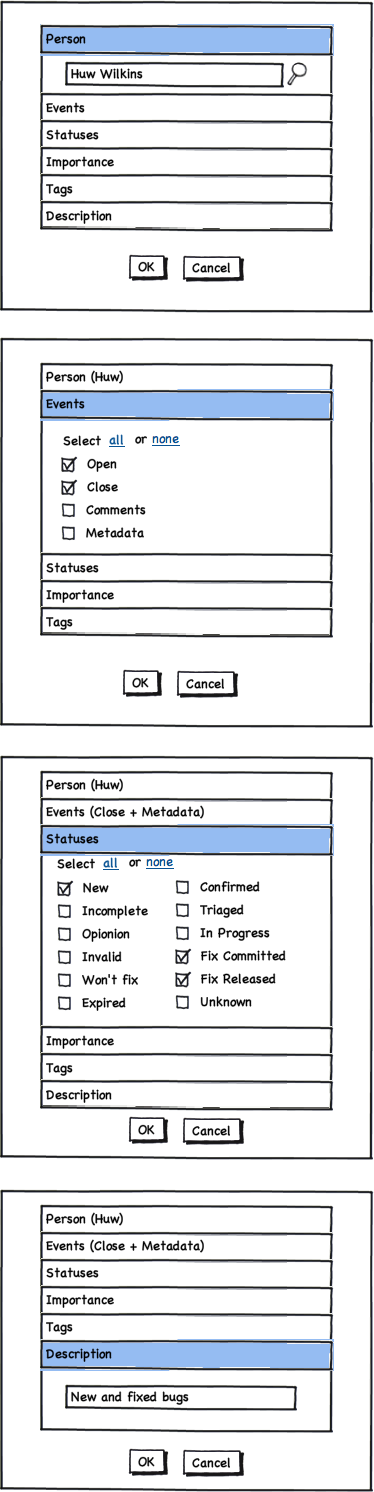
Editing structural subscriptions
If you want to edit your subscriptions to a bug target (e.g. project), visit the project page and click the link with the yellow pencil icon and the text "Edit bug mail subscriptions". You will then be taken to a page which lists all of your subscriptions (and subscriptions for teams you are an admin of) for the current project (figure XXX).
Each listed subscription has an edit link which you can click to be presented with the subscription edit dialog (figure XXX). Note that the "Who" section is static text and cannot be changed.
Adding direct subscriptions
Not being implemented at this time.
When viewing a bug you can click on the "Subscribe" link (which should have a green plus icon, indicating a JS control) to subscribe to that bug. You will then see an overlay containing an accordion and OK/Cancel buttons.
The first accordion panel is a user/team search form with your name already filled in.
If you want to subscribe someone else or a team for which you are an admin, you can type a substring of the name into the search field and click on the magnifying glass icon, or press 'Return'. You will then be shown a batched listing of the search results and be able click on one of the results to populate the text box or perform another search.
If you only want to receive emails for some bug events (say only comments), you can do so on the second (and only other) accordion pane.
Once you finish adding the subscription (by clicking "OK") your name will be added to the subscribers list on the right of the page. Your name will have a red minus icon next to it which you can click to unsubscribe from the bug.
Editing direct bug subscriptions
Not being implemented at this time.
When viewing a bug you can click the "Edit bug mail subscriptions" link (with a yellow pencil icon next to it) to change the types of messages you receive about that bug.
You will be presented with a two-pane accordion much like that described in the section on "Adding direct subscriptions" except that the subscribed user will be static text.
Editing all of your subscriptions
If you visit your user page in Launchpad (e.g., /~your-name-here), you can click on the "Edit my subscriptions" link (with a yellow pencil icon) and be taken to a page that lists all of your structural subscriptions. You can then edit the subscriptions in an overlay or click on the "Direct subscriptions" link to view all the bugs to which you are directly subscribed.
Editing a team's subscriptions
To view all of a team's subscriptions you visit the team's page and click "Edit subscriptions" (with a yellow pencil icon). You will be shown a list of all the team's structural subscriptions. If you are an admin for the team you will have an "edit" link on each subscription which will show the overlay edit form for the subscription in question.
Email from structural subscriptions
When you receive an email from a structural subscription it will include a link to a page that shows all of the subscriptions that caused that mail to be generated. If you follow that link you can edit or remove those subscriptions.
The email will include List-ID header which if you are a Gmail user can be used for making mail handling rules and crafting searches.
The email will not include a List-Unsubscribe header because those require an email address to which you can send an unsubscribe message, but since multiple subscriptions can cause an email to be sent, unsubscribing is ambiguous.
 launchpad development
launchpad development